Supported eMail Clients
SaferSurf is automatically set up for POP3 eMail accounts in the eMail programs MS Outlook, MS Outlook Express, Windows Mail and Mozilla Thunderbird. Windows 2000 (SP3), Windows XP, Windows Vista and Windows 7 are supported.
How to find out whether you have set up a POP3 mailbox or not:
In order to find out whether you have set up eMail accounts with POP3 mailboxes, check the settings of your eMail accounts in your eMail program.
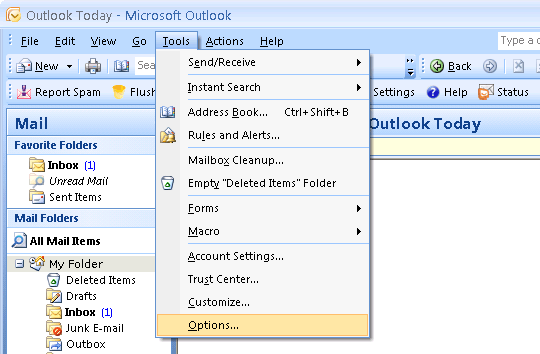
In Outlook, e.g., click on the tab Tools and select Options…
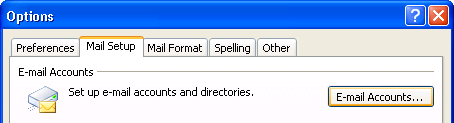
In the window Options open the tab Mail Setup and click on the button E-Mail Accounts.
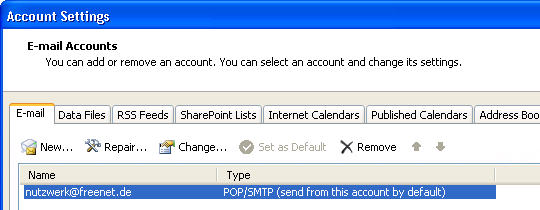
In the window account Settings open the tab E-mail.
For all eMail accounts, which are set up in your eMail program, the respective protocol is displayed under Type.
Please, note that SaferSurf supports only POP3 eMail accounts. IMAP accounts are not supportetd.
If you use Mozilla Thunderbird and you do not have set up any POP3 eMail account, a warning is displayed when you start your eMail program for the first time after the automatic setup of SaferSurf:
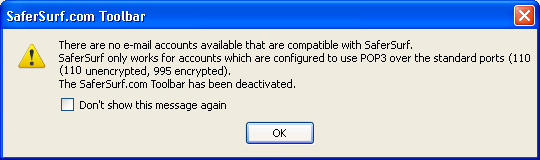
If you set up a POP3 eMail account in the aftermath, you can activate SaferSurf at any time. Click the button Settings in the SaferSurf tool bar and select activated to use the SaferSurf eMail functions.
If you have set up your eMail program for POP3 via SSL, SaferSurf supports SSL encrypred submission when receiving eMails. The encrypted submission prevents that someone else can read your email.
Tool bar
Report spam
Waste bin
Anonymous eMail
Settings
Supported eMail clients and protocols
Contact
